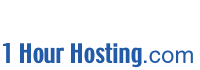What is my incoming mail server called?
mail.yourdomain.com
What is my outgoing mail server called?
Whoever you get internet access from. (Example) If you dial-up through
"PacBell.net" your outgoing mail sever would be something like "mail.pacbell.net"
.... If you already have e-mail set-up, you most likely will need to re-set the
incoming mail sever only.
Who is the administrator?
Usually the person who signs up for web hosting is the person who gets administration
privileges, but can delegate these duties to another person, department or webmaster.Important Information, Please read!
E-mail administration and maintenance is browser-based for
simple remote administration 24 hours.
We have setup a browser-based site administration control panel to help both novice and
advanced users get more from their account. The site administration can be found at "www.yourdomain.com/siteadmin" (use
the same password and username that you FTP in with)
As site administrator you can,
Add/Delete/Modify users/e-mail accounts within your domain.
setup mailing lists
backup/restore your site.
In addition, you and your users (Yes, you can now create your own users!)
can access features such as
password reset
disk usage
Vacation Email Response
email auto-forwarding
at "www.yourdomain.com/personal"
Never give site administrator privileges or any of the site administrator passwords to
untrusted users!
Our servers have an hierarchical structure of power; much like the military. The
"supreme" user is the Server Admin. The Server Admin has control over all
Site Admin. 1 Hour Hosting is the Server Admin ! Next
comes site admin. The site admin is the domain owner who can create
users/e-mail accounts. Users are the lowest level. They can FTP, publish files
in their own web folder, send & receive mail, and if you let them, have a Telnet
account.
Each user will have their own private web space off your "Main Domain
Name" www.yourdomain.com/~user
The designated administrator can add and delete registered users/email accounts, all
from the browser.
The administrator is responsible for gathering usernames and passwords from individuals
or departments within your company who will have e-mail accounts. It is also important
that you make note of the usernames and passwords.
You will need to know your username and password to access your email. Your Site
Administrator can create and delete email accounts, change passwords etc through the Site
Admin web interface.
If you are a Site Administrator/webmaster and cannot remember your username/password
please email support@1hourhosting.com
to have it e-mailed to you. If you are not a Site Administrator, please contact the Site
Administrator/Owner of your web site.
Maintenance agents provide e-mail alerts to the administrator if they detect potential
problems, giving the administrator time to take action before problems become serious.
Setting Up Users/E-Mail Accounts for Administrators
As a site administrator, you are allowed to add sub-users under your account. You
can give the users Telnet access, FrontPage accounts, and even an equivocal site-admin
account (they can then add/remove any user, including you, so be careful!). Adding
users is simple. First, login to www.yourdomain.com/siteadmin/. The user
administration screen will load. Any users currently under your domain, including
you the site admin, are listed. Beside each user there are three icons.
 This changes user password,
name, disk quota, and other misc. options. This changes user password,
name, disk quota, and other misc. options.
 This sets up
email options, including autoresponders and mail forwarding. This sets up
email options, including autoresponders and mail forwarding.
 This removes the user and all
of their e-mail and files. This removes the user and all
of their e-mail and files.
To add a user, select  . Enter the user's full name. A default
username value will automatically be entered in the user name section. You can
change this at will. Some usernames may not be available. For example, sales,
support, and webmaster are commonly used on a server and users are "server-wide"
so no two domains on one server can have the exact same user. This is where the
Alias section comes in. A username may need to be mysales rather than sales@yourdomain.com . In the alias section,
however, you can enter any e-mail aliases for this account that you want. For
example, say that you want to an email account to get mail for sales, accounting, and
billing @yourname.com. In the username, you can enter your name or a "role
account" name. E.G. mysales or acmeadmin. Then, in the aliases section
you would enter sales, accounting, and billing, each on its own line. Mail to sales@domain.com, accounting@domain.com, and billing@domain.com will all sort into the
"mysales" account! . Enter the user's full name. A default
username value will automatically be entered in the user name section. You can
change this at will. Some usernames may not be available. For example, sales,
support, and webmaster are commonly used on a server and users are "server-wide"
so no two domains on one server can have the exact same user. This is where the
Alias section comes in. A username may need to be mysales rather than sales@yourdomain.com . In the alias section,
however, you can enter any e-mail aliases for this account that you want. For
example, say that you want to an email account to get mail for sales, accounting, and
billing @yourname.com. In the username, you can enter your name or a "role
account" name. E.G. mysales or acmeadmin. Then, in the aliases section
you would enter sales, accounting, and billing, each on its own line. Mail to sales@domain.com, accounting@domain.com, and billing@domain.com will all sort into the
"mysales" account!
It's Easy! Once you get in the control panel, you'll see how simple it is.
E-mail and the Interface For Administrators
To setup email forwarders, mailing lists, and autoresponders, first login to www.mydomain.com/siteadmin/. Use your FTP
username and password to login with.
- Adding a mail forwarder: First add the desired username. If the
username is not available, use a derivative of it and create the desired username as an
alias. Once the user is displaying at the user-list screen, click the
 beside the account.
Enter the desired forwarding address and you may also select the optional
auto-response. beside the account.
Enter the desired forwarding address and you may also select the optional
auto-response.
- Catch-all mail in one account: To catch mail for *@yourdomain.com (ANYTHING@yourdomain.com) simply add the alias
"@www.yourdomain.com" when adding the user. Aliases may be edited using the
 icon. icon.
- Mailing Lists: To add a mailing list, hit List Management on the left hand
side of the screen. Then select
 and then fill in the information when prompted. and then fill in the information when prompted.
- Autoresponders: Autoresponders are setup by first selecting
 then entering the
auto-responder nane as the username OR alias and then once added selecting the then entering the
auto-responder nane as the username OR alias and then once added selecting the  icon and checking
the Autoresponse section. It is that simple! icon and checking
the Autoresponse section. It is that simple!
E-mail and the Interface For Users
Users will login and control their e-mail forwarding, mailing list, autoresponder, and
folder from www.yourdomain.com/personal
When prompted, please enter your "username" and 'password". (If your not
sure about your password, contact the domain webmaster) |
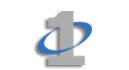
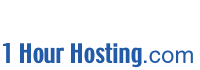
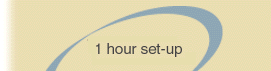
![]()