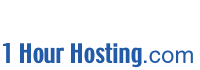| Our Web Control Panel is one of our most
important features. The Site Administrator Web Control Panel, at
www.yourdomain.com/siteadmin shares the same username and password as your FTP, Mail, and
Telnet on the server. Setting Up Users
As a site administrator, you are allowed to add sub-users under your account. You
can give the users Telnet access, FrontPage accounts, and even an equivocal site-admin
account (they can then add/remove any user, including you, so be careful!). Adding
users is simple. First, login to www.yourdomain.com/siteadmin/. The user
administration screen will load. Any users currently under your domain, including
you the site admin, are listed. Beside each user there are three icons.
 This changes user password,
name, disk quota, and other misc. options. This changes user password,
name, disk quota, and other misc. options.
 This sets up
email options, including autoresponders and mail forwarding. This sets up
email options, including autoresponders and mail forwarding.
 This removes the user and all
of their e-mail and files. This removes the user and all
of their e-mail and files.
To add a user, select  . Enter the user's full name. A default
username value will automatically be entered in the user name section. You can
change this at will. Some usernames may not be available. For example, sales,
support, and webmaster are commonly used on a server and users are "server-wide"
so no two domains on one server can have the exact same user. This is where the
Alias section comes in. A username may need to be mysales rather than sales@yourdomain.com . In the alias section,
however, you can enter any e-mail aliases for this account that you want. For
example, say that you want to an email account to get mail for sales, accounting, and
billing @yourname.com. In the username, you can enter your name or a "role
account" name. E.G. mysales or acmeadmin. Then, in the aliases section
you would enter sales, accounting, and billing, each on its own line. Mail to sales@domain.com, accounting@domain.com, and billing@domain.com will all sort into the
"mysales" account! . Enter the user's full name. A default
username value will automatically be entered in the user name section. You can
change this at will. Some usernames may not be available. For example, sales,
support, and webmaster are commonly used on a server and users are "server-wide"
so no two domains on one server can have the exact same user. This is where the
Alias section comes in. A username may need to be mysales rather than sales@yourdomain.com . In the alias section,
however, you can enter any e-mail aliases for this account that you want. For
example, say that you want to an email account to get mail for sales, accounting, and
billing @yourname.com. In the username, you can enter your name or a "role
account" name. E.G. mysales or acmeadmin. Then, in the aliases section
you would enter sales, accounting, and billing, each on its own line. Mail to sales@domain.com, accounting@domain.com, and billing@domain.com will all sort into the
"mysales" account!
It's Easy! Once you get in the control panel, you'll see how simple it is.
E-mail and the Interface
To setup email forwarders, mailing lists, and auto-responders, first login to
www.yourdomain.com/siteadmin/.
- Adding a mail forwarder: First add the desired username. If the
username is not available, use a derivative of it and create the desired username as an
alias. Once the user is displaying at the user-list screen, click the
 beside the account.
Enter the desired forwarding address and you may also select the optional
auto-response. beside the account.
Enter the desired forwarding address and you may also select the optional
auto-response.
- Catch-all mail in one account: To catch mail for (ANYTHING@domain.com) simply add the alias
"@www.domain.com" when adding the user. Aliases may be edited using the
 icon. icon.
- Mailing Lists: To add a mailing list, hit List Management on the left hand
side of the screen. Then select
 and then fill in the information when prompted.
Each list should handle about 500 members easily. and then fill in the information when prompted.
Each list should handle about 500 members easily.
- Autoresponders: Autoresponders are setup by first selecting
 then entering the
auto-responder nane as the username OR alias and then once added selecting the then entering the
auto-responder nane as the username OR alias and then once added selecting the  icon and checking
the Autoresponse section. It is that simple! icon and checking
the Autoresponse section. It is that simple!
Disk & Web Usage Reports
To get disk and web usage reports, simply enter www.yourdomain.com/siteadmin/ and then
select the utility's using the buttons on the left-hand side of your screen once you log
in.
Individual User Control Panel
Each user, regardless of whether they are siteadmin or not, has access to http://www.yourname.com/personal/ This
URL should be given to each of your users. The /personal/ control panel allows Disk
Usage graphs to be displayed, password to be changed, and most importantly e-mail
functions to be modified. With traditional POP/FTP/Telnet accounts, your sub-users
would have to know arcane UNIX commands in telnet to harness the capabilities offered.
E-mail functions available to each user:
- Add / Change / Remove forwarding address. This sets where e-mail to user@domain.com is forwarded to. Users can disable
email forwarding at any time by simply entering a blank value.
- Vacation Reply. Allows users to setup an automatic message to return to senders
notifying them that the user is away from e-mail. Also can be used as an
auto-responder!
|
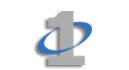
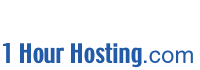
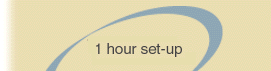
![]()